The Add Locations/Variants action on the Replen. Item Store Recs FastTab in Replen. Control Data List page enables user to setup and create Replen. Item Store Records easily by selecting the locations and item variants for the selected item in the Items FastTab.
To add Locations or Variants into Replen. Item Store Rec
- In Replen. Control Data List page, select an item from the Items FastTab.
- On the Replen. Item Store Recs FastTab, click Add Locations/Variants action to open Location and Variant Selection page.
- In the Location and Variant Selection page, fill in the Active From Datein the General tab if necessarily. This field will then be populated into Replen. Item Store Recs.
- Select desired location(s) by checking the Selected check box from the Location Selection FastTab, you can apply filters for easy selection of locations.
- Select desired variant(s) by checking the Selected check box from the Variant Selection FastTab, you can apply filters for easy selection of variants. Please note that the Variant Selection FastTab will not be visible if the selected item does not have any variant.
- Click Add Item Store Records action to open the Replen. Item Store Rec. Preview page.
- The selected locations and item variants will then be populated into Replen. Item Store Rec. Preview page.
- In the Replen. Item Store Rec. Preview page, check the Overwrite Replen. Item Store Rec. check box if the existing Replen. Item Store Rec should be replaced by the new Replen. Item Store Rec. and check the Update Item Distribution check box if the Item Distribution should be updated.
- Click Create Item Store Records to populate the selected records in the preview list into Replen. Item Store Recs FastTab in Replen. Control Data List page.
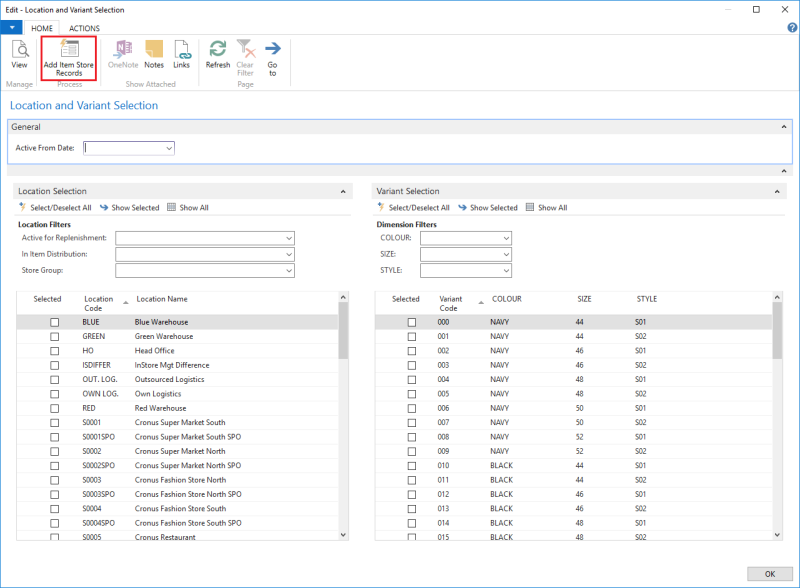

To toggle the view of Locations or Variants List
Select/Deselect All
This action will check or uncheck the Selected check box for all the locations or variants that are within the filter.
Show Selected
This action will show all the locations or variants with Selected checked, at the same time, all the filters will also be reset.
Show All
This action will show all the locations or variants, and reset all the filters.
Fields in the General FastTab
| Field | Description |
|---|---|
| Active From Date | The Active From Date in Replen. Item Store Recs. |
Fields in the Location Selection FastTab
| Field | Description |
|---|---|
| Active for Replenishment | The filter for location with Active for Replenishment in Location Card. Available options are:
|
| In Item Distribution |
The filter for store's location(s) which is listed in Item Card under Distribution FastTab. Available options are:
Please note that the item distribution must have the following setup:
|
| Store Group | The filter for store group. |
Fields in the Variant Selection FastTab
| Field | Description |
|---|---|
| Variant Dimension 1 | The filter for the Variant Dimension 1 value for the selected item in Replen. Control Data List page. |
| Variant Dimension 2 | The filter for the Variant Dimension 2 value for the selected item in Replen. Control Data List page. |
| Variant Dimension 3 | The filter for the Variant Dimension 3 value for the selected item in Replen. Control Data List page. |
| Variant Dimension 4 | The filter for the Variant Dimension 4 value for the selected item in Replen. Control Data List page. |
| Variant Dimension 5 | The filter for the Variant Dimension 5 value for the selected item in Replen. Control Data List page. |
| Variant Dimension 6 | The filter for the Variant Dimension 6 value for the selected item in Replen. Control Data List page. |
Note:The visibility and caption of the Variant Dimension 1 to 6 fields in the Variant Selection FastTab are defined in Extended Variant Dimensions (matched based on Item No. and Framework Code).
See Also
Replenishment Control Data List